Overview
The Quotes/Illustrations module helps agents design and illustrate life insurance product solutions. With all your products accessible, and the ease of saving multiple scenarios, you can compare products and approaches until you find the best solution. The Quotes/Illustrations module also includes advanced “solves” to quickly address any areas of concern. The Quotes/Illustration modules is tailored to your company’s products and specifications.
Policy Section
1. Navigate to the Quotes/Illustrations tab and follow the steps below for each section.
Client Information
2. Ensure all pre-populated information is accurate (i.e. first name, last name, gender, date of birth, and age).
3. Select a class from the Underwriting Class
4. Click the Rating button to enter substandard options (optional).
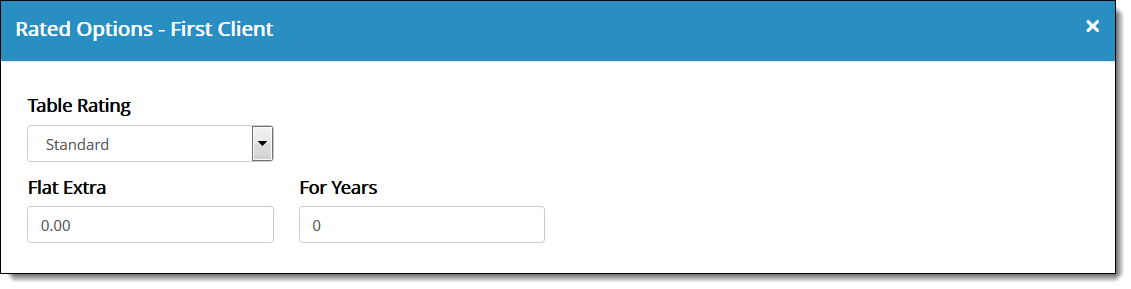
Policy Options
5. If applicable, select a solve from the Solve For dropdown and enter the desired criteria (optional). Note: A variety of solves are available, depending on the selected product and carrier.
6. If applicable, select an available rider by clicking the Riders button (optional).
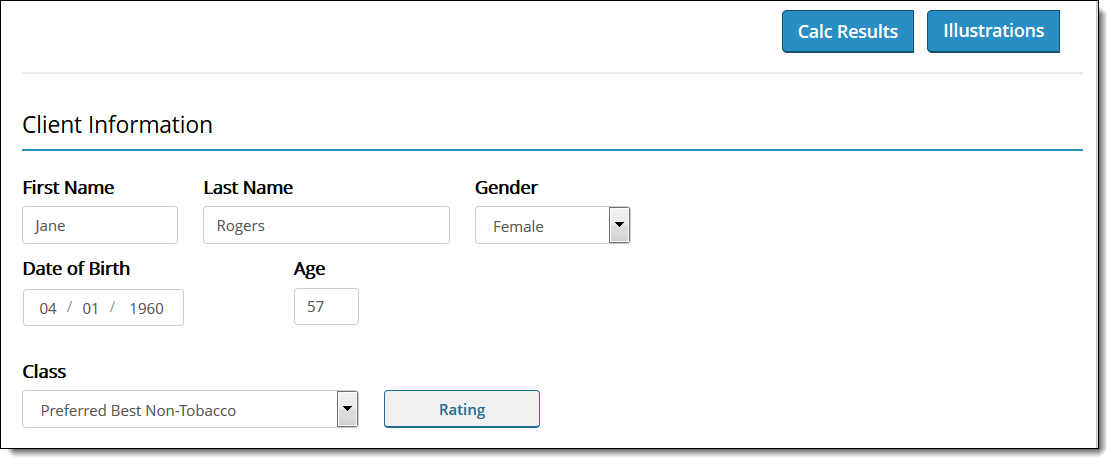
Quick View
7. Click the Calculate button to provide a quick view comparison of available product options, based on the criteria selected. Note: A variety of comparisons are available, depending on the selected product and carrier.

Output Options
8. Click the Output Options tab in the left navigation to select supplemental documents that should be added to the illustration (optional). Note: Supplemental documents depend on the product and Carrier.
9. Click the Calc Results button in the top right to review the policy summary, including all the details for the chosen product (e.g. year, age, annual premium, cash value, and death benefit). Note: “Calc Results” is available, depending on the selected product and carrier.
10. Click the Illustrations button in the top right to view or save the Illustration as a PDF.

The illustration loads in a new window.
11. Click the Save/View as PDF… button in the bottom right to save the PDF.