SIGNiX® Signature Service and Laser App Anywhere
Overview
This article discusses the SIGNiX® Signature Service and Laser App Anywhere.
SIGNiX Integration with Laser App Anywhere
If your organization uses SIGNiX® you can follow these steps to electronically sign forms which have been configured by your administrator for use with this service.
1. Click the signature field to show the following dialog:

2. Enter the following fields:
- Signer Authentication Method – Toggle the type of Authentication the client will need to use to get access to the form.
- Auto Select List – toggle this box to quickly select from the primary contact and any assigned beneficiaries or related individuals.
- Signer First Name – the first name of the legal signer.
- Signer Last Name – the last name of the legal signer.
- Signer SSN – the Social Security # of the legal signer.
- Signer DOB – the Social Security # of the legal signer.
- Signer Email – the Email address the legal signer will be notified at.
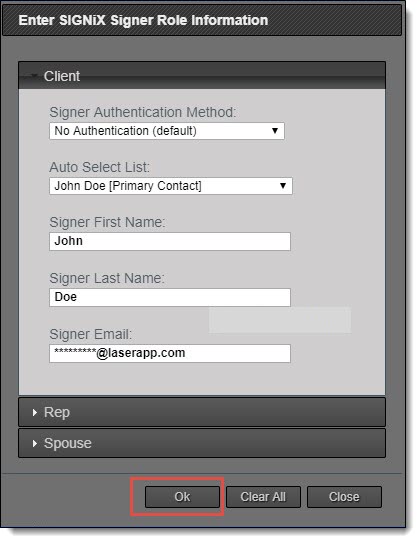
3. Click the Ok button and repeat this step for all signing areas of the form.
After all the signing areas have been completed on the form, at the top of the window click the button to post the document to SIGNiX®. The text for this button is controlled by your account administrator, but it will always be located to the right of the Print Preview button.
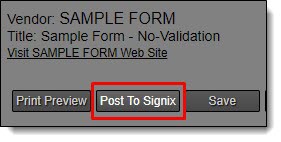
If an error occurs it will likely be due to invalid credentials. If the submit was successful you will see a dialog window below:

4. Enter the name for the subject line that will be sent the client in the email under Transaction Name (contained in email subject):
Also enter the content under the Email Content (contained in email body): for instructions of the client needs to do before signing the form. (This is Optional). Then Click the Ok button.
The SIGNiX Action window will come up and the user can then select signing the document now if the client is present in the office.
5. Select the choice under Ready to sign now drop down menu or click the Close button and SIGNiX®.
This will send the client an email to login to the SIGNiX® login screen and sign the document at their location.
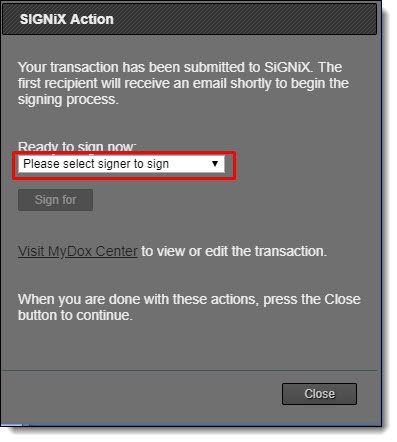
When all signers have completed the “ceremony” the signed document, it can be downloaded from SIGNiX® via a link sent to the submitter and signer email addresses.

