AFFIRM Sub Accounts Tab
Overview
The fixed and/or variable funds available are displayed on the Sub Accounts tab, based upon the Carrier’s product profile. This screen allows the user to view the available funds for chosen features, select fund allocations for the Initial Premium, and select fund allocations that apply to service programs selected on the Features tab.
In AFFIRM, the Sub Accounts tab displays the category percentages in the column headings for funds available to any Complex Asset Allocation models. In addition, the Carrier will establish the minimum and maximum percentages for a category. If the Carrier does not provide minimum and maximum percentages, 0 – 100 % will be assumed.
Sub Accounts Tab Layout
The Sub Accounts tab is divided into a matrix: The available funds (i.e. Fund Manager or the Carrier’s Name, and the Name of the fund) are listed on the left and the applicable service program is listed across the top.
Some service programs gather “source” funds (e.g., funds from which money will come, such as the fund(s) from which a dollar cost averaging dollar amount will be removed), some gather, “destination funds (e.g., “target” funds into which money will be moved, such as the funds into which the Initial Premium will be deposited) and some gather both.
The Carrier’s product profile determines whether source, destination, or both fund allocations are gathered. Note that, in order for a fund to be selected as a source fund, it must be designated as a destination fund on any other feature option.
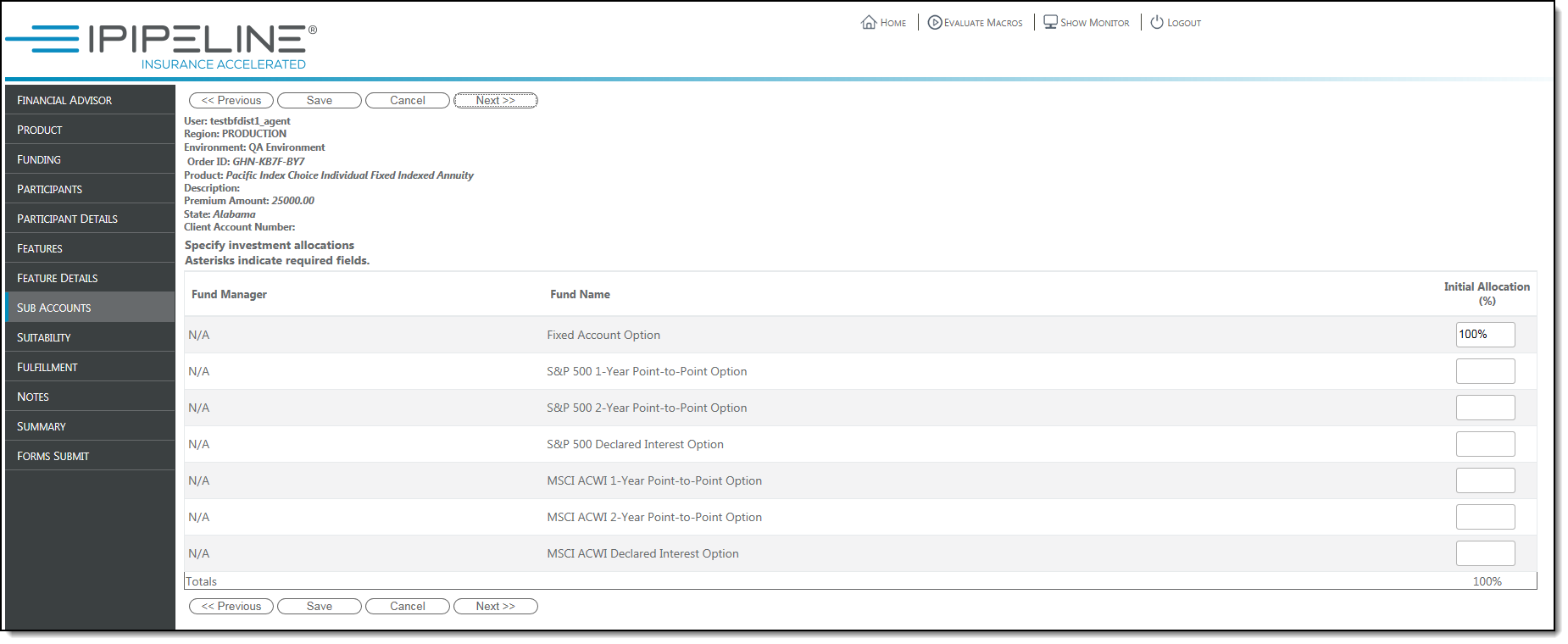
How Information is Gathered
The Source Allocation Type and Destination Allocation Type on the Feature Details page, as well as the Carrier’s product profile, controls the means by which information is gathered on the Sub Accounts tab:
- If one fund may be selected and one fund is available, the fund is automatically selected by AFFIRM.
- If one fund must be selected and several funds are available, an asterisk (*) appears next to the control to enter the percentage related to that particular Fund.
- If more than one fund may be selected, and “Pro rata Across All funds” was selected as the Allocation Type, no entry is necessary on the Sub Accounts
- If more than one fund may be selected and “Amounts” was selected as the Allocation Type, an entry field is enabled. user entry must be in dollars and must total the applicable “Amount per Occurrence” or “Payment Amount” as noted on the Feature Detail page.
- If more than one fund may be selected and “Percentage” was selected as the Allocation Type, then whole percentages of the selected funds must total 100%.
Special Dollar Cost Averaging
Special Dollar Cost Averaging (SDCA) is indicated using two features. The appropriate Initial Premium feature option must be selected along with one feature option of the Special Dollar Cost Averaging feature. Note: Some Carriers use different terms for this service program.
- Indicate the specifics about the SDCA program, as required or allowed by the Carrier’s product profile, on the Feature Detail page. Information that may apply includes the Mode (Frequency), the day of the month in which the transfer will occur, and the number of transfers.
- On the Sub Accounts tab, indicate the percentage of the Initial Premium to be deposited into the SDCA Source Fund. This is entered in the Initial Premium Destination column.
- On the Sub Accounts screen, indicate the funds into which the SDCA transfers should be deposited.
When user entry is complete, Carrier product rules will be evaluated. If any Warnings are present, they must be corrected before the order can be submitted.
Specifying Investment Allocations
To allocate monies to one or more of the sub accounts listed on this screen, enter the initial fund allocation percentage or dollar amount for each applicable fund until the total is 100% or the dollar amounts equal the initial premium. Any additional sub account columns for optional features must also equal 100%, such as Systematic Withdrawal, DCA, etc.
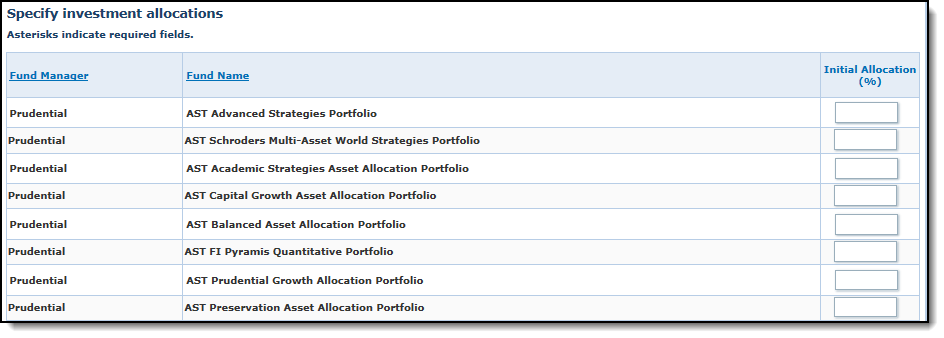
Fields Driven by PPfA
See our article on Order Entry Screens Driven by PPfA for information on Sub Accounts Tab fields driven by PPfA.

